CONTENT
- Transfer of assets
- Disposal of assets
- Custom asset name
- Documents attached to assets
- Change of asset location
- List of assets in the department
- Search for assets by inventory number
- Tutorials on other possible request settings
The form will appear after clicking on "Create New Request" in the Albína header and selecting the type of request -> Transfer asset / Dispose asset
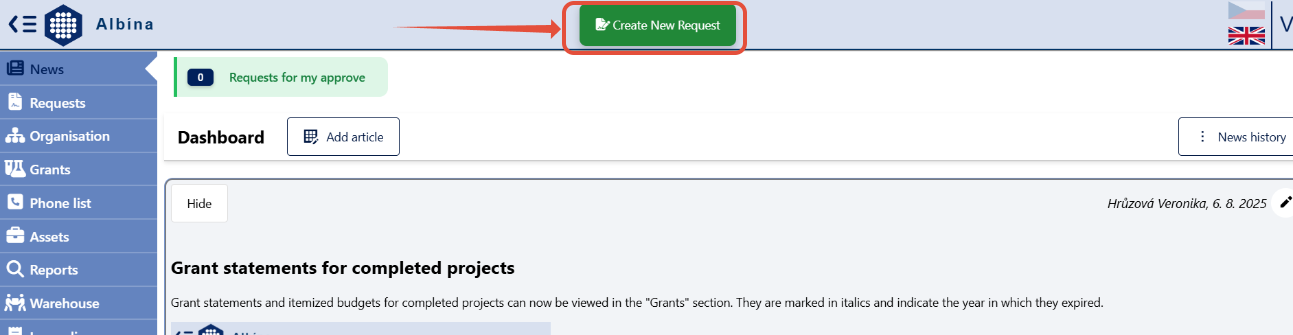

Transfer of assets
Add the name of the employee to whom you are transferring the property and click + Create asset transfer.

Note: From now on, the request is automatically saved in Employee Requests and can be returned to at any time - edit, submit for approval or delete.
Then choose the property to be transferred, you can add a Comment or insert an Attachment, and submit For Approve.
 Note: Assets that are Blocked (marked with a lock in the column) cannot be transferred because they are already part of another request for transfer or disposal of assets.
Note: Assets that are Blocked (marked with a lock in the column) cannot be transferred because they are already part of another request for transfer or disposal of assets.
Disposal of assets
Asset disposal can be set up either directly in Requests or directly in the Assets tab, where you can select the asset to be retired and click on the icon with the red cross.

A window will open, where should be the Disposal Method (Physical Disposal or Sale) and the asset selected and clicked on +Create Asset Disposal.

Note: From now on, the request is automatically saved in Employee Requests and it is possible to return to it at any time - edit, send for approval or delete.
Then, if necessary, insert an Attachment or add a Comment and submit for approval.

Selling the asset
After selecting "Selling" as the method of disposal, the mandatory windows to be filled in will open:

- Reason - justification for disposal of assets
- Selling asset type - select either "laboratory equipment" or "office and IT equipment"
(The approval process and other conditions of sale according to the IOCB directive depend on the type) - Price - fill in the price according to the IOCB directive
- Buyer information - either the buyer is an IOCB employee (select from the list) or an institution (add information about the institution or select from the list)
You can also add a comment or attachment (e.g., expert appraisal) and send the request for approval.
Subsequent procedure for completing the sale process:
- once the request is approved, the applicant will receive an informational e-mail to contact the legal department to draw up a purchase agreement
- at the same time, a contract cover letter will be automatically created for the applicant in Albína, to which the applicant will attach the purchase agreement obtained in cooperation with the legal department and send this cover letter for approval
- in the case of office equipment, ITS department confirms that sanitization has been carried out in the approval process of the cover letter
- the cover letter with the attached contract is also automatically sent to the accounting department (for invoicing information) and the asset registering department (information for disposal).
- once the cover letter is approved, an automatic e-mail is sent to the applicant, who then contacts the legal department to complete the sale process
Custom asset name
Clicking on an asset will open the asset detail where you can create your own custom asset name.
Procedure: click on the pencil icon next to the asset name, write your own description and click on the green icon to confirm.


You can only rename assets that you own.
The official name will remain in brackets. The actual name is only visible to the users in their Albina, it does not change the official name that is displayed in the economic system.
Documents attached to assets
You can add various documents to your own assets (e.g. instructions, invoices, etc.) or view documents entered in the asset register.
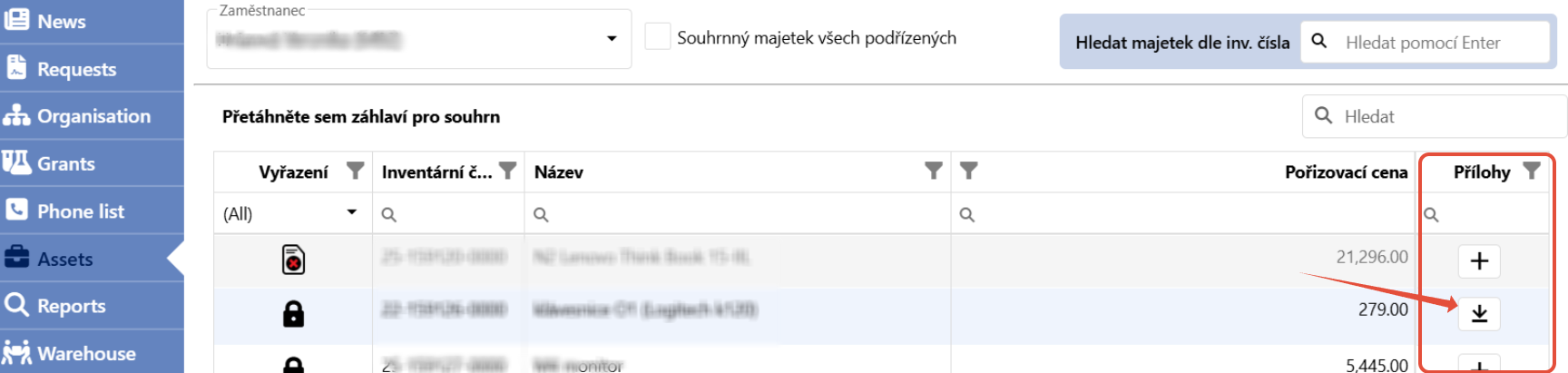 Clicking on the + icon or the arrow (if the asset already contains attachments) in the right column opens a window divided into two parts:
Clicking on the + icon or the arrow (if the asset already contains attachments) in the right column opens a window divided into two parts:

- personal attachments - here the asset owner can insert his/her own documents (editable).
These documents will also be displayed to the asset registry staff in the economic system.
When the property is transferred to another employee, the attachments are also transferred.
- attachments in the property register - here the attachments entered in the economic system of the property register are displayed (not editable)
Change of asset location
Clicking on an asset will open its detail where you can change its location.
Procedure: click on the pencil icon in the “Located:” window, type in the new location and click on the green icon to confirm. Once the asset records department approves the change, it will change not only in Albina but also in the economic system.



You can only change the location for assets that you are the owner of.
List of assets in the department
The department manager can view the assets of individual subordinates by clicking on the drop-down box in the "Employee" window and selecting a specific subordinate.
If the "The total assets of all subordinates" box is checked, the total list of assets in the department will be displayed.

Search for assets by inventory number
You can search for assets not only in the Reports -> Assets -> Searching assets using inventory number, but also directly in the Assets section. Just enter a part or the whole inventory number and press Enter.


